如何完全卸载Windows 10 应用商店 Windows 10 应用商店卸载方法
更新时间:2023-06-28 16:38:56作者:jiang
如何完全卸载Windows 10 应用商店,Windows 10应用商店是微软公司为用户提供各种应用程序和游戏的平台,但有时我们可能需要完全卸载它,如何完全卸载Windows 10应用商店?下面将介绍一种简便的卸载方法。
解决方法:
1、在win10系统点击桌面任务栏上的开始菜单,可以看到应用商店。
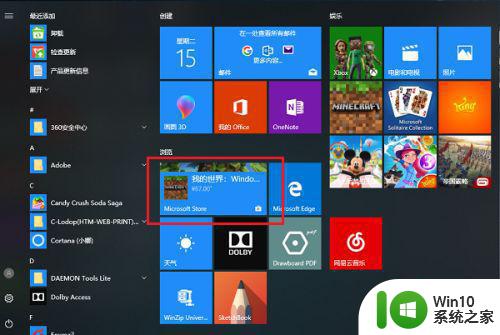
2、我们开始来彻底卸载掉应用商店,在任务栏搜索框中搜索PowerShell,搜索到之后,右键选择以管理员身份运行。
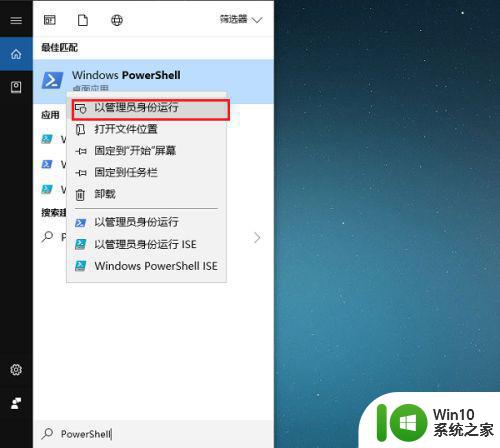
3、可以看到已经进去了PowerShell。
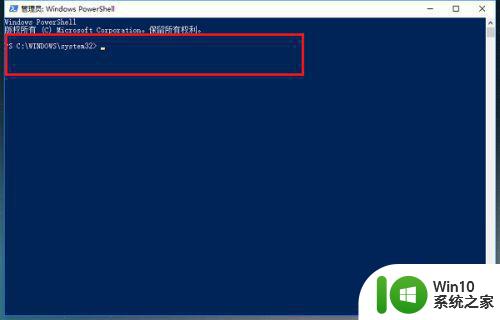
4、在PowerShell中,输入“Get-AppxPackage *WindowsStore* | Remove-AppxPackage”,按回车键。
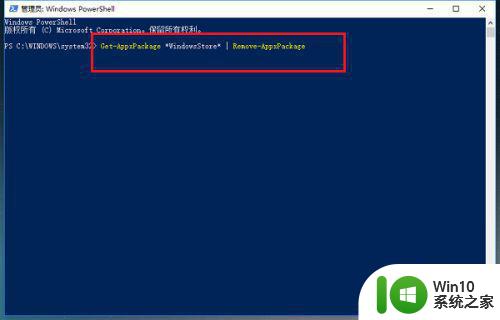
5、按回车键之后,开始卸载应用商店,出现下图所示代表卸载成功。
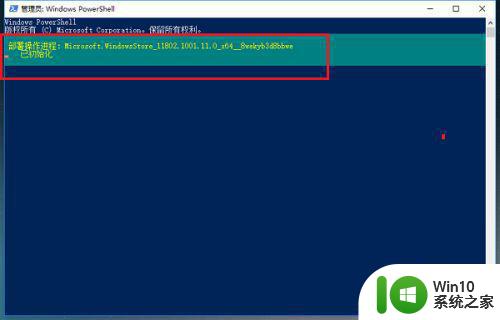
6、我们再次点击开始菜单的时候,可以看到已经没有应用商店了。
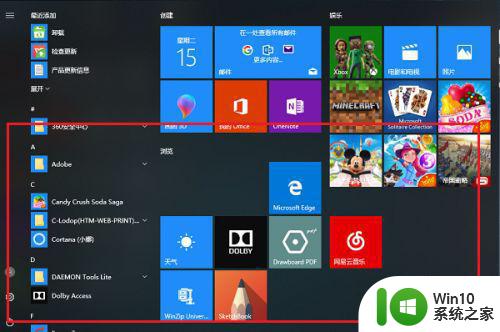
以上是如何完全卸载 Windows 10 应用商店的全部内容的方法,即使您不熟悉此过程,也可以按照上述方法进行操作,希望这些指南对您有所帮助。
如何完全卸载Windows 10 应用商店 Windows 10 应用商店卸载方法相关教程
- win8应用商店挂起的解决方法 win8应用商店下载不了怎么办
- win8应用商店无法下载的解决方法 win8应用商店下载不了解决方案
- windows8应用商店用不了的解决方法 windows8.1应用商店打不开怎么办
- windows应用商店下载不了东西怎么办 windows应用商店无法下载软件怎么解决
- 应用商店出错解决方法 应用商店闪退怎么处理
- 谷歌网上应用商店无法访问 Chrome应用商店打不开怎么办
- 微软商店如何设置下载路径 微软应用商店怎么设置下载路径
- win8系统使用命令提示符清理商店应用缓存的方法 如何在win8系统中使用命令提示符清理商店应用缓存
- win8应用商店取消qq自动登陆的方法 win8应用商店如何取消qq自动登录
- 雷神电脑应用商店没有了解决方法 雷神电脑应用商店无法打开怎么办
- 新电脑应用商店打不开解决方法 电脑应用商店无法打开怎么办
- Win8.1应用商店提示错误代码80070057怎么办? Win8.1应用商店提示错误代码80070057解决方法
- U盘装机提示Error 15:File Not Found怎么解决 U盘装机Error 15怎么解决
- 无线网络手机能连上电脑连不上怎么办 无线网络手机连接电脑失败怎么解决
- 酷我音乐电脑版怎么取消边听歌变缓存 酷我音乐电脑版取消边听歌功能步骤
- 设置电脑ip提示出现了一个意外怎么解决 电脑IP设置出现意外怎么办
电脑教程推荐
- 1 w8系统运行程序提示msg:xxxx.exe–无法找到入口的解决方法 w8系统无法找到入口程序解决方法
- 2 雷电模拟器游戏中心打不开一直加载中怎么解决 雷电模拟器游戏中心无法打开怎么办
- 3 如何使用disk genius调整分区大小c盘 Disk Genius如何调整C盘分区大小
- 4 清除xp系统操作记录保护隐私安全的方法 如何清除Windows XP系统中的操作记录以保护隐私安全
- 5 u盘需要提供管理员权限才能复制到文件夹怎么办 u盘复制文件夹需要管理员权限
- 6 华硕P8H61-M PLUS主板bios设置u盘启动的步骤图解 华硕P8H61-M PLUS主板bios设置u盘启动方法步骤图解
- 7 无法打开这个应用请与你的系统管理员联系怎么办 应用打不开怎么处理
- 8 华擎主板设置bios的方法 华擎主板bios设置教程
- 9 笔记本无法正常启动您的电脑oxc0000001修复方法 笔记本电脑启动错误oxc0000001解决方法
- 10 U盘盘符不显示时打开U盘的技巧 U盘插入电脑后没反应怎么办
win10系统推荐
- 1 电脑公司ghost win10 64位专业免激活版v2023.12
- 2 番茄家园ghost win10 32位旗舰破解版v2023.12
- 3 索尼笔记本ghost win10 64位原版正式版v2023.12
- 4 系统之家ghost win10 64位u盘家庭版v2023.12
- 5 电脑公司ghost win10 64位官方破解版v2023.12
- 6 系统之家windows10 64位原版安装版v2023.12
- 7 深度技术ghost win10 64位极速稳定版v2023.12
- 8 雨林木风ghost win10 64位专业旗舰版v2023.12
- 9 电脑公司ghost win10 32位正式装机版v2023.12
- 10 系统之家ghost win10 64位专业版原版下载v2023.12